The Apple Pencil has redefined creativity and productivity for iPad users. Whether you’re an artist sketching intricate designs, a student taking notes, or a professional annotating documents, the Apple Pencil offers unmatched precision and ease of use. However, setting it up may seem complicated, especially with newer models in 2025.
If you’re wondering how to connect Apple Pencil to iPad, you’ve come to the right place. This guide will cover everything you need, from pairing your device to troubleshooting common issues like Apple Pencil not connecting. No matter if it’s your first or second-generation Apple Pencil, by the end of this blog, you’ll know exactly how to seamlessly connect Apple Pencil to iPad in no time.
Step-by-Step Guide to Connect Apple Pencil to iPad
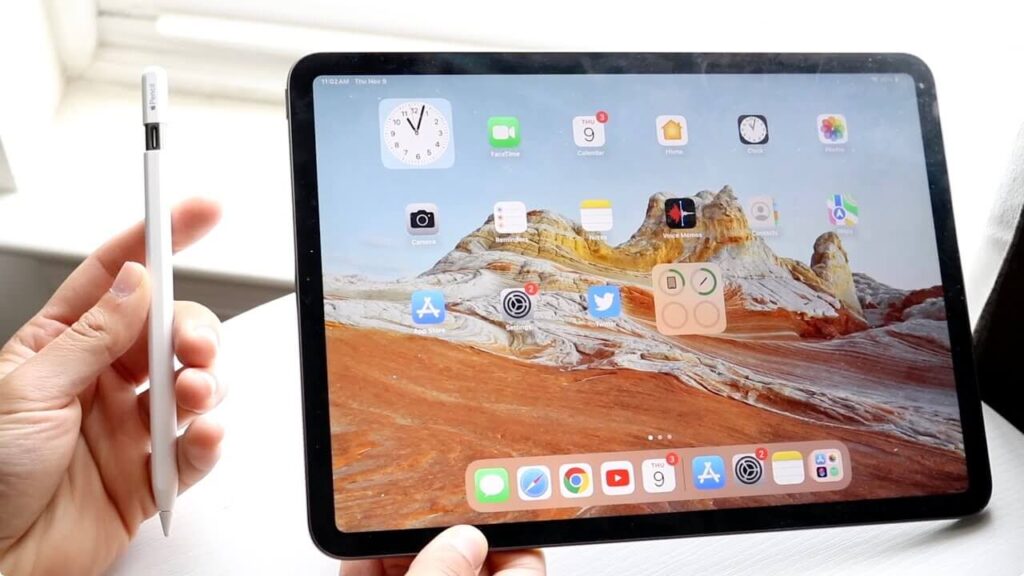
Connecting your Apple Pencil to your iPad is straightforward, but the steps vary depending on the Apple Pencil generation. Let’s take a detailed look.
Connecting a First-Generation Apple Pencil
- Charge Your Apple Pencil
Before pairing, make sure your Apple Pencil has some charge. Plug it into the Lightning port of your iPad or use a compatible adapter. - Attach Apple Pencil to Your iPad
Remove the cap from the Apple Pencil and plug it directly into the Lightning port on your iPad. - Pair and Connect
A pairing request will pop up on your iPad screen. Simply tap “Pair” to complete the process. - Start Using
Once paired, your Apple Pencil is ready to start writing, drawing, or navigating the iPad.
Connecting a Second-Generation Apple Pencil
- Prepare Your Devices
Ensure your iPad is charged and Bluetooth is enabled. - Magnetically Attach the Pencil
Place your second-gen Apple Pencil on the magnetic strip located on the side of your iPad. - Automatic Pairing
Once the devices recognize each other, a notification will appear on the iPad screen asking to pair. Confirm the request. - You’re All Set
Your Apple Pencil is ready to use immediately. Practice drawing or navigating to confirm seamless functionality.
Tips for Setting Up Apple Pencil

- Update iPadOS
Make sure your iPad is running the latest iPadOS, as older versions may prevent pairing. - Check Compatibility
Not all iPads support both Apple Pencil versions. Double-check your iPad model in Apple’s compatibility list. - Enable Bluetooth
Ensure Bluetooth is turned on through your iPad’s Settings before the pairing attempt.
Troubleshooting Common Problems

We’ve all been there. You’re ready to work, but your Apple Pencil is not connecting or isn’t working correctly. Here are some practical fixes for common issues.
1. Apple Pencil Won’t Pair
- Restart Both Devices
Turn off your iPad and Apple Pencil, then try pairing again. - Forget Device
Go to your iPad’s “Bluetooth” settings, forget the Apple Pencil, and reconnect it. - Check Battery Charge
Your Apple Pencil might not pair if it’s completely drained. Charge it for at least 30 minutes and retry.
2. Apple Pencil Not Working Even When Connected
- Reset Apple Pencil
Disconnect and reconnect your Apple Pencil to the iPad. - Update Software
Ensure that both your iPad and Apple Pencil firmware are updated.
3. Tips for Physical Issues
- Replace the Tip
If your Apple Pencil stops writing or feels inconsistent, its tip might be worn out. Replace it with a new one. - Inspect the Magnetic Strip or Charging Port
Clean the connection area to ensure proper contact.
Final Thoughts
Remember when you first unwrapped your Apple Pencil and couldn’t wait to bring your ideas to life? Pairing it to your iPad should be just as effortless. With our guide, whether it’s your very first moment learning how to connect Apple Pencil to iPad or troubleshooting Apple Pencil not connecting, you’re equipped to handle it all.
The Apple Pencil is more than just an accessory; it’s a tool for limitless creativity and productivity. By following the steps and troubleshooting methods laid out here, you can ensure it delivers a smooth and frustration-free experience every time.
Is your Apple Pencil working fine now? If not, don’t hesitate to explore the FAQs or reach out to Apple Support for further assistance. But when everything’s working perfectly, well… the only limit is your imagination.
FAQs
How to Pair Apple Pencil?
To pair the Apple Pencil, connect it either to your iPad’s lightning port (for 1st gen) or magnetically (for 2nd gen). A pairing request will appear on the screen, which you can approve to finish the setup.
How to Pair Apple Pencil to iPad?
Follow our step-by-step guide above! Attach your Apple Pencil to the iPad, approve the pairing request, and start using your Apple Pencil seamlessly.
How to Set up Apple Pencil?
Setting up your Apple Pencil is as simple as charging and pairing it according to its generation. Additionally, adjust your settings using the iPad’s “Apple Pencil” menu under General Settings to customize its functionality.
Why Is My Apple Pencil Not Connecting?
If your Apple Pencil is not connecting, check for issues like low battery, disabled Bluetooth, or compatibility mismatches. Restarting your devices often resolves the problem.
Apple Pencil Not Working? How to Fix It in 2025
Restart your iPad, charge your Apple Pencil, update iPadOS, or replace the tip to fix most issues. If the problem persists, consider contacting Apple Support.
Why Is My Apple Pencil Not Working Even Though It’s Charged?
Sometimes, software glitches or connection errors may disrupt the Apple Pencil’s functionality. Disconnect and reconnect it or update your firmware to resolve the issue.
Why Is My Apple Pencil Not Working Even Though It Is Connected?
Ensure its tip is not loose or damaged. Tighten the tip, replace it if necessary, and check for iPad software updates.
Why Is My Apple Pencil Not Writing?
The tip of the Apple Pencil might need replacement, or it may lack sufficient battery to function correctly.
How Do I Reset an Apple Pencil?
Disconnect your Apple Pencil from your iPad’s Bluetooth settings, restart the iPad, and reconnect the Pencil to reset it.
How Do You Know When an Apple Pencil Needs Replacing?
Signs like inconsistent writing, recurring connection issues, or physical damage indicate it’s time for a new Apple Pencil.

